Custom Setup
Blackbox apply the philosophy of specialization to trading where we focus on one market and aim to master it. Our market of choice is the German DAX30.
We leverage the ability to setup multiple MT4 installs, either from the same or different brokers.
The Blackbox custom setup incorporates:
- PC or laptop running Windows 7 onwards.
- Two widescreen monitors (24″ or greater).
- Two MT4 installs from the same broker, each displayed on a separate monitor.
The MT4 installs are configured as follows:
- Intraday Install is used to trade the 1-minute and 5-minute time frames.
- Higher TF Install contains the M15, H4 and Daily charts displaying the higher time frame horizontal structure.
Note: The M15 chart is used to switch between the M30 and H1 time frames as required.
The recommended setup using two widescreen monitors in this way enables higher time frame context at a glance, where the key horizontal structure incorporated in the Price Action Grid can be seen clearly across all time frames. Displaying the charts in this way provides clear guidance as to whether price is heading into major areas of support or resistance, which is vital information when considering new trade opportunities or managing existing trades, and when defining trade entry, stop-loss and profit target levels.
The Blackbox Trade Controller has been designed with the flexibility to enable the trading environment to be setup according to user preference. Depending on market conditions the user can choose to overlay the components of the Price Action Grid in whichever way they choose and according to what they find to be the most helpful at any given time.
Most trades are taken using the intraday install on the 1-minute or 5-minute time frames. Executed trades are automatically marked up on the corresponding time frame along with the trade results in terms of Risk-Reward (Rvalue).
Periodically, when updates are made to the profiles they will be made available for download via the website. Full details on how to do this is covered in the Custom Setup video.
The recommended setup enables maximum utilization of the Price Action Grid, displaying any combination of horizontal and sloping bull and bear structure for the given market. However, if multiple monitors are not available, a single monitor can be used in such a way as to provide the same information, the details of which are covered in the Manage Charts Tool video tutorial.
Custom Hardware
The Blackbox Trade Controller and MT4 software applications can be hosted on a mid-range laptop.
The recommended setup as described previously incorporates: –
- Laptop ~ £400-£500
- Two monitors ~ £200
- Additional Hardware ~ £100
Therefore, a budget of approximately £700-£800 is required to setup the recommended custom environment.
Note: Prices correct as of August 2018.
Modern technology makes it easy and affordable to add additional monitors to a PC or laptop. An HDMI port or VGA port on older systems is provided to support the use of a second monitor.
The device shown opposite can be used to support two additional monitors.
It is specified for use with web productivity software and works very well with multiple installs of MT4.
This Plugable USB 3.0 Dual-Head Graphics and Gigabit Ethernet Adapter is available from Amazon and is currently priced at £53.


Modern monitor desk stands are available to neatly and efficiently mount multiple monitors, as shown opposite.
This Monitor Stand can be used to display uo to three 24″ widescreen monitors and is currently available from Amazon for £30.
24″ Widescreen Monitors can be purchased for around £100 each.
If required Monitor Cables can be purchased for between £5 – £10 each.
Custom Blackbox DAX30 MT4 Profiles
In order to get our members up and running as quickly as possible, we have provided a copy of the MT4 profiles that we use when trading the DAX each day and these can be downloaded via the Trade Controller.
This feature will enable our members to setup their trading environments to be the same as ours.
The following video demonstrates how to download the custom Blackbox MT4 profiles for the DAX via the Trade Controller.
The matrix below documents the horizontal and sloping components of the Price Action Grid that are implemented on the charts and incorporated in the custom Blackbox DAX Intraday and Higher TF profiles.
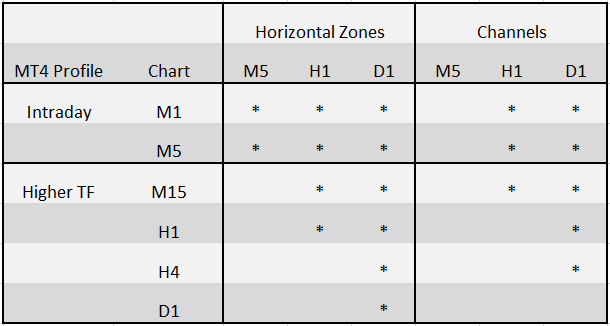
Custom Blackbox MT4 Template
Blackbox provide a custom MT4 template which automatically overlays the key components of the Price Action Grid that are common to all markets, as follows: –
- Intraday Key Levels.
- 21 Period Exponential Moving Average for each MT4 time frame.
The custom MT4 template also incorporates a standardized chart colour scheme.
The horizontal and sloping structure components are market specific, therefore they are not included in the custom MT4 template. However they can be defined and setup using the Key Structure Tool and Channels Tool provided.
Blackbox provide the DAX horizontal and sloping structure components to members and they can be downloaded from the Blackbox website via the Manage Charts Tool.
Custom Chart Objects
The Trade Controller environment has been designed to support and assist all aspects of the trading experience. A number of custom chart objects have been provided to promote and enable the user to quickly and easily mark up the charts in a standard, consistent manner.
The custom chart objects are set to display only on the time frame in use, this avoids the chart becoming cluttered and potentially confusing when switching to other time frames. However, if required the visualization properties can be changed accordingly.
The custom charts objects provided are as follows: –
- bssFIBCONLabels
- bssFibTool
- bssKeyZone
- bssDownArrow
- bssUpArrow
- bssCommentLine
- bssMiscZone
- bssTextBox
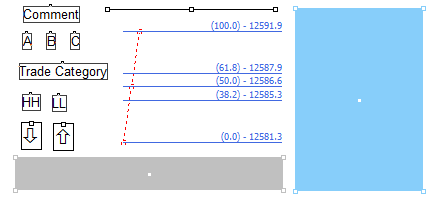
The following video provides a detailed overview of the custom chart objects and how to use them.
Manage Charts Tool
The following video provides a detailed overview of the Manage Charts Tool features and functionality and demonstrates how it can be used to setup the custom Blackbox trading environment.


